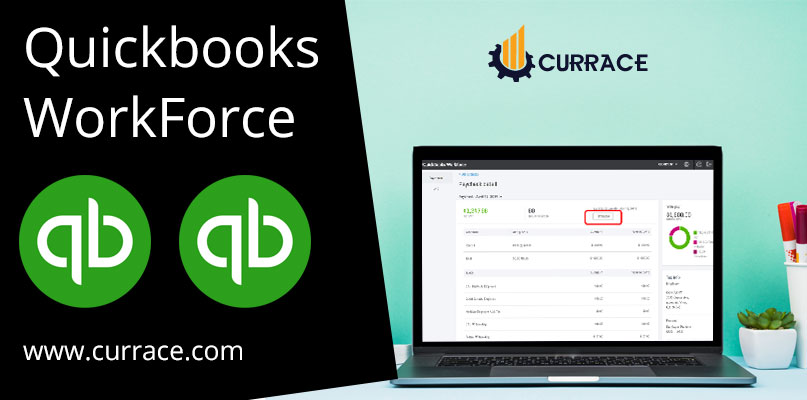
quickbooks WorkForce
quickbooks workforce is a wonderful quickbooks tool, which allows the employer to share their paychecks with them, and employees can view and take print of the paychecks and the w-2. The employee can record the paychecks and w-2 on any computer, laptop, tablet, and smartphone.
If some employee wants to view a paycheck, then directly he/she can’t do it, for that they have to send an invitation email to view the paycheck and after that employee will receive an email and this email is having the link of the paycheck. Then the employee can simply click on the link and view and print his/her paycheck.
Table of Contents
Steps to Setup quickbooks WorkForce
Follow these steps to install the workforce in quickbooks:
- Firstly the user needs to go to the company menu
- Then the user needs to choose my computer
- Now the user is required to sign in to the intuit account
- Now go to quickbooks desktop company file and then select the employees
- Then the user needs to click on the manage payroll cloud services
- You will see the quickbooks workforce option in the payroll cloud services section
- Then you need to change the status of quickbooks workforce to ON
- Now you will receive a message to enter a PIN and this PIN will be used as a send payroll information
- Now you need to create a new PIN and then save changes you have done
- At last, you need to go back to quickbooks
Steps to setup Employee for the quickbooks Workforce
- Firstly the user needs to go to the worker’s option and then click on the employees
- If you want to enter new employee information, then the user needs to choose to add an employee
- If you are an old employee, then the user needs to select the name of the employee, and then click on the edit button and then click on the pay button
- Now user need to enter the employee details and the employee’s email address
- Then you need to select the employee to invite the employee to view its paychecks and w-2 online checkbox
- At last, the user needs to click on the done button
Steps to invite your employees in quickbooks Workforce
In two ways you can invite your employee into the quickbooks workforce.
- You need to sign in to the intuit account
- By sending the invitation
Methods 1: You need to sign in to the intuit account
- Firstly go to the company menu
- Then choose the My computer option
- Now you need to sign in to your intuit account
- The user needs to enter your user id and password and then you are able to login into your account.
Method 2: Sending an Invitation
- Firstly go to the employee menu
- Then select the manage payroll cloud services
- Now you will see the quickbooks workforce option, under the payroll cloud services
- Then you need to change the status to ON
- Now the user needs to select the invite employees option
- Then you will get the employee list
- Now the user will select the employee from the employee list, whom you want to give the access
- Then the user needs to add the correct email id
- Final step click on the send invite button. After that status will be changed to invited
Steps to view paychecks in the quickbooks workforce
In this section, you will learn how to view paychecks. With the help of quickbooks workforce, by following these methods you are able to view, print, and download the paychecks
Method 1: Steps to accept workforce invite from an employer
When you accept a workforce invitation from the employer and that invitation is valid for 30 days only. After 30 days this invitation gets expired.
- Firstly go to your inbox and look for the intuit mail and if you don’t find the mail, then go to the spam folder and after that also you don’t find the mail. Then you must inform the employer and you need to check your email id which is the employer having.
- If you get mail then open your email and then click on the get access to paychecks button to accept the invitation. You must note that the link is valid for one use only.
- If you are a new employee then create a intuit account with your given email id and set a password and if you are an existing employee then sign in to your existing Intuit account.
Method 2: Steps to view, download, and print paychecks
Once you accept the invitation from the employer and now you are able to access the paychecks.
- Firstly the user needs to open the browser window
- Then open the workforce intuit site and then the user needs to sign in to the account
- Now select the paychecks which you want to see
- After that, you can view, download, and print your paycheck and you are able to view the old paychecks according to you.
Method 3: View your complete working status
Paychecks window will give you complete working details of yours. If you find any wrong entry in this window then you can contact your employer for the wrong entry. Employees on view this window, can not update the window. The only employer can edit the window information. This window as three sections:
- Time section: time section tells you how many times you took off and when you are on vacation or when you are sick.
- Year section: In this section, you will able to know how much you earning and on which date there is any deduction, and when you get the increment.
- Tax Section: in this section, you will able to know how tax is deducted and other tax-related information and you will get to know about your personal information.
Method 4: View, download and print your paychecks
In this, you are able to view all your w-2 forms. You can also verify your personal information also.
- Firstly you need to open the w-2 menu
- Then you need to select the w-2 form which you want to view and download
- After that, you can also take the print also. If it is required.
Method 5: Turn On the notification for the paychecks
In this, you will get the notification when the new paycheck is issued. Follow these steps to get the notification
- Firstly go to the settings
- Then click on the email notification option
- Now choose the option to send me an email notification when the new paychecks are issued
Method 6: To change email and password
To reset or update password or email ID follow these step by step process.
- Firstly go to the setting
- Then the user needs to click on the account settings option
- Now the user needs to choose the sign & security option to update your login information or you can add personal information also.

