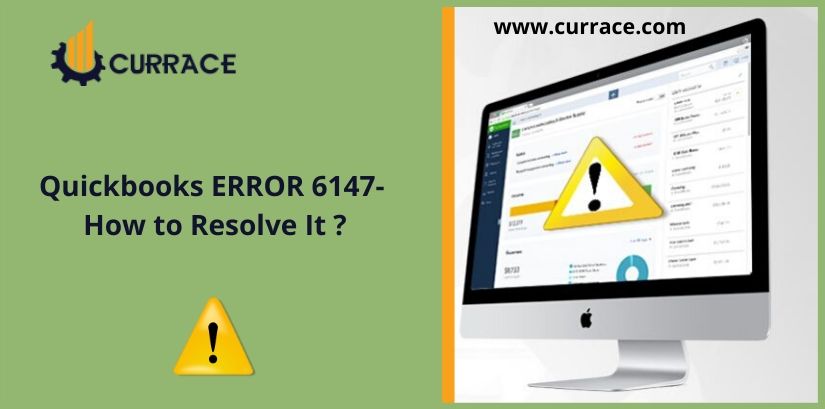
How to fix QuickBooks Error 6147? (Best Guide To Fix)
Excellent people use excellent things, excellent things like Quickbooks software. As you know QuickBooks is excellent accounting software. It’s loaded with amazing features and all these features are helpful in making our work accurate and short. Just like other software QuickBooks are having some issues which need to be resolved otherwise your work gets affected. One of these issues is known as QuickBooks Error 6147.
If you are facing this type of issue then this blog is for you. In this blog, we are going to discuss what is QuickBooks error 6147 and how to fix QuickBooks error 6147, and its troubleshooting steps.
QuickBooks error 6147 is that error that occurs when your company file is damaged and the location of the company file is not proper where it is stored in your system. If there is a problem with the company file then you are not able to work and your time will be wasted. So you need to resolve this issue quickly.
QuickBooks error 6147 prompt like this on your screen.
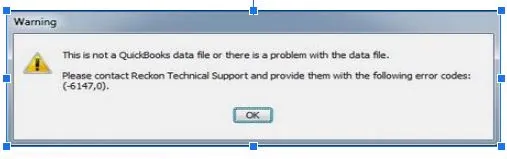
Reasons for QuickBooks Error 6147
All these are common reasons for QuickBooks error 6147 :
- When the company file is corrupted.
- QuickBooks File is damaged
- When you are restoring a backup using a network drive.
- Improper installation of quickbooks Software
- Corrupted windows registry files
- Due to Viruses attack
- By mistake deletion of QuickBooks-related files
- .ND and .TLG extension file get damaged
Indications of QuickBooks error 6147
- The warning message window will appear on your screen with QuickBooks error 6147code
- When the system gets crashes
- When the window runs slowly
- When your system gets hangs frequently
Steps to fix QuickBooks Error 6147
Solution 1: Run the QuickBooks File Doctor tool
Firstly you need to download the QuickBooks File doctor tool and then you need to install the QuickBooks file doctor tool because it automatically detects to issue and automatically fixes the issue. After installing you need to run the QuickBooks File Doctor tool. This tool hub helps you to fix the error which is related to the company files and network errors.
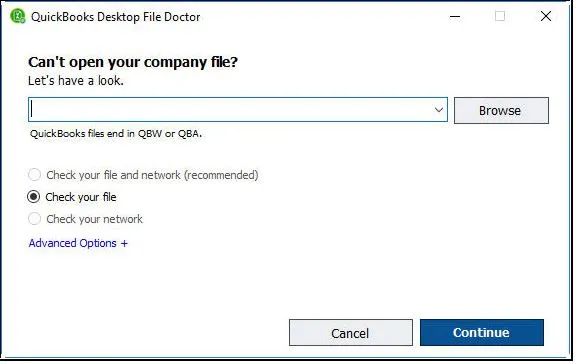
Solution 2: Take backup and Save it on your system
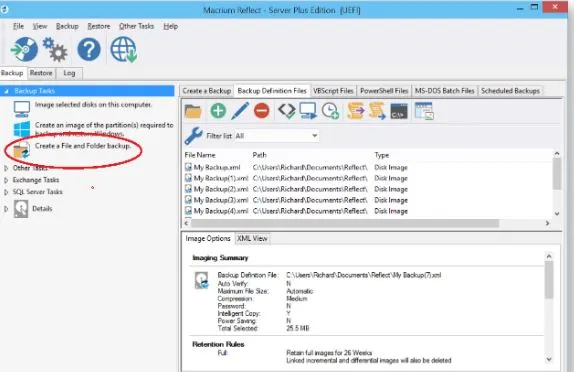
- Firstly open your QuickBooks main file menu
- Then select the utilities for the file menu
- Now you have to check the mode of hosting. If it is on multi-user mode then select the ok button. Then it will show the company file which is closed and then you need to click on the yes button.
- Now take another backup of the company file from the local backup and then restore it.
- Make sure your company path link is not more than 210 characters
- At last, send your file via the QuickBooks data service team.
Solution 3: Scan your System with trend micro antivirus Security
- Firstly go to the antivirus settings
- Then select the ignore te track option
- Then ignore the company file folder
- Now press ctrl ey and open your QuickBooks software and locate where the data files are stored
- After that open your QuickBooks without company files
- Now press the f2 key. This will show you the details of the product and the location of the company file folder path.
- If you still find errors then contact QuickBooks technical team.
Solution 4: configure the trend micro active scan and you need to keep the folder aside that holds the company file details
- Firstly you need to open QuickBooks software without opening a company file
- Then choose the company file from the window which is having headling NO company Open
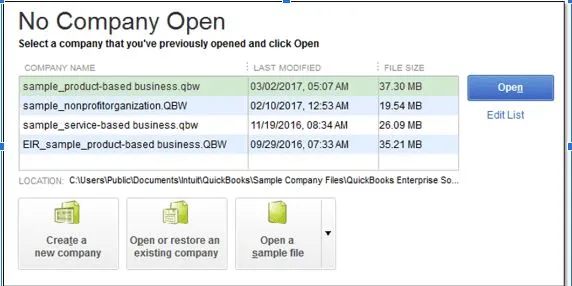
- Make sure the company file is on the top.
Solution 5: Run the Rebuild Utilities
- Firstly go to the File menu
- Then select the utilities
- Now click on the rebuild data
- If you receive the immediate backup of the company file. Then select the ok button
- If your screen prompt with the message quickbooks is not responding then click on the ok button.

Solution 6: Repair .ND and .TLG files
- Firstly open the folder which is having QuickBooks company files
- Then search for the.ND and.TLG files
- After the right click on the.ND and.TLG file for the renaming
- Then rename the.ND file with.TLG file
- Repeat for the.TLG file.
- It will surely help you in fixing the issue.
I hope all these troubleshooting steps help you in resolving the issue.

