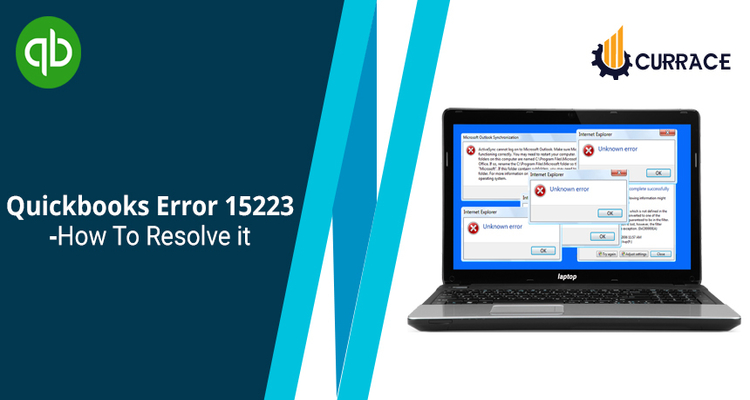
How to fix QuickBooks Error 15223?
QB user encounters quickbooks error 15223 with error message update did not complete successfully or cannot connect to the quickbooks payroll. If you also encountered error 15223 while trying to update quickbooks payroll due to incorrect internet settings or maybe your internet explorer digital signature need to be updated. Then read this post here we discussed how to fix error code 15223 and also discuss all possible causes behind it.
Causes of quickbooks Error Code 15223
- You may get this error due o Damaged Windows files
- An improper configuration of Internet Explorer
- Internet Explorer Digital signatures that require to be updated
Solutions to resolve quickbooks Update Error 15223
Solution 1: Verify Use TLS 1.1 and Use TLS 1.2 are unchecked and Use TLS 1.0 is checked in the Internet Options window of Internet Explorer.
- Open Internet Explorer.
- Choose Tools > Internet Options.
- Click on the Advanced tab.
- Under Settings, scroll to navigate the Use TLS 1.0, Use TLS 1.1 and Use TLS 1.2 options.
- Verify Use TLS 1.1 and Use TLS 1.2 are not checked and Use TLS 1.0 is checked.
Solution 2:
- Click on Apply then OK to exit the window.
- Try to download the update again.
- In case the error stays, perform a clean uninstall/reinstall in Selective Startup. Don’t forget to manually rename C:Program FilesCommon FilesIntuitquickbooks in Step 4 of the process.
- While you have successfully re-installed QuickBooks Desktop in Selective Startup, try to download the update in QuickBooks Desktop.
Solution 3: In case the error persists after an uninstall/reinstall of quickbooks Desktop in Selective Startup, these steps might just help-
- Manually register two files. To register the first file:
- Click on Windows Start > Run. (For Windows 7 & Vista users see the following: Turn on Run Command in Windows 7 and Windows Vista.)
- Copy the following: regsvr32 /s %SystemRoot%system32softpub.dll
- Paste it in the open field. Choose OK.
- If the file registers successfully, you do not get any messages.
- If you do get a message, verify that you have copied the register file text exactly as it occurs.
- If you proceed to receive messages while registering this file, the problem might be with your system.
In order to register the second file:
- Click Windows Start > Run. (For Windows 7 & Vista users see the following: Enable Run command in Windows 7 and Windows Vista.)
- Copy the following: regsvr32 /s %SystemRoot%system32WinTrust.dll
- Paste it in the open field. Choose OK.
- In case the file registered correctly, you do not receive any messages.
- If you do get a message, verify that you have copied the register file text exactly as it occurs.
- If you continue to receive messages while registering this file, the problem might be with your system. Contact your system administrator or refer to Microsoft Support.
- Clear Internet Explorer SSL state.
- Open Internet Explorer.
- Click on Tools > Internet Options and click the Content tab.
- Under the Content tab, press Clear SSL state.
- Restart your Desktop, open quickbooks Desktop, and download the tax table update.
- Configure your firewall, anti-virus, or third-party programs.
After following solutions or all these step-by-step procedures you will absolutely get a solution or QuickBooks error 15223, if you are still unable to fix this error and need any kind of help, then immediately contact QuickBooks ProAdvisor.

