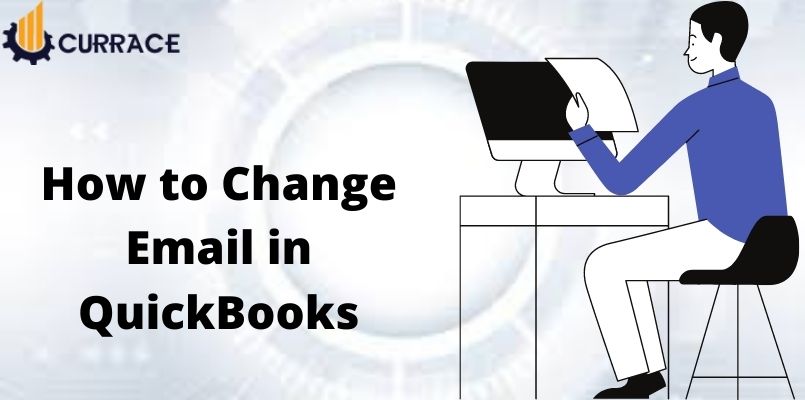
How To Change Email In QuickBooks?
Need to change your Email Address in Quickbooks? There could be many reasons that you want to change your Email Address In QuickBooks. If you are looking to change the email you are at the right place. In this article, We will discuss all the steps on How to Change an Email Address in QuickBooks.
Many times what happens is that when you are registering yourself for the very first time in the QuickBooks You are not using a business email address or don’t have one. And you register yourself with a personal email address. This can be the reason for which you need to change your email in QuickBooks.
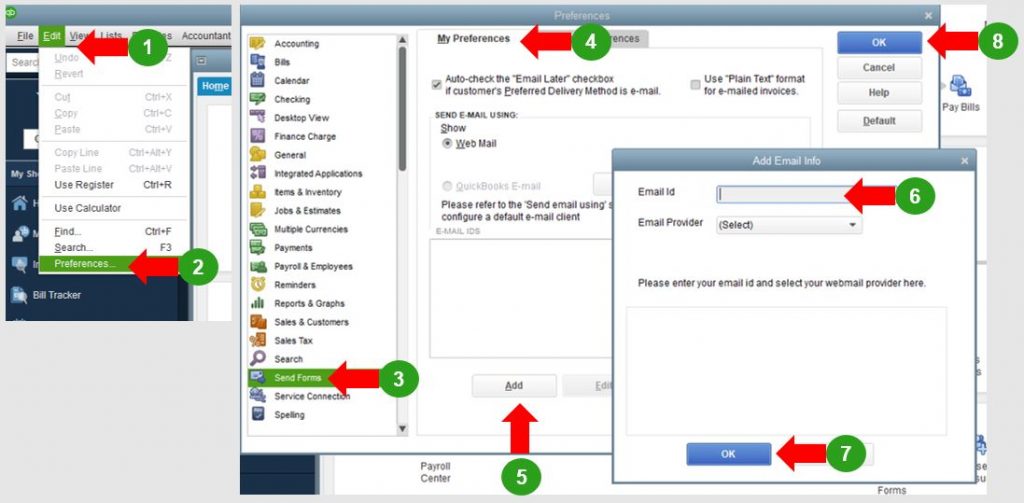
Table of Contents
Some Reasons for Changing the Email Address
- Old Email is not accessible now.
- Switching From Personal Email Address To a Business Email address.
- Change email address for location tracking.
- You are not able to Receive quickbooks notifications on the previous email address.
Method To Change Email In quickbooks
1) Steps to change the default email address in quickbooks application
Changing the default email address in QuickBooks is quite easy and can be done through the Edit menu which you can see once you open the QuickBooks Application.
- Click on Edit Menu After you Open the quickbooks Application.
- Click on Preferences after that Select Send Forms Option.
- In the end of view Company Preferences, there you will see the Change Email Address option in quickbooks.
- A pop-up will appear after you change the email address.
- Choose “yes” and click on Enter as a final step.
The email address you entered while changing the address will be used as the default email address for QuickBooks.
2) Steps to Update the Registered Email address in QB
If you wish to Update the Registered Email Address in th QB Application this can be done through the Setting option In QuickBooks.
- Click on the Settings(Gear icon) Options and go to the Profile Section.
- Click on User Profile and Tap on the Profile Icon.
- Select Edit Option which you will be able to find in the Email Section.
- Enter Your New Email Address and Password for that new Email Address.
- Click On The Save Button and then press the Done Option To Finish it.
Once You Update Your registered Email address you will receive an email on the Previously registered Email Address for verification and activation. You can use this link to manage the Changes in QuickBooks.
3) Steps for updating the email address for notification purpose
- Click On My Account to Sign In to your quickbooks Account.
- In the Manage Your quickbooks Section Click the Products and Services option.
- Now you have to Select the Right Company for that you can click on the Drop-down menu.
- In the List of authorized users click on Edit Button in front of your name.
- Enter Your updated Email Address and Click on the Save button then Close.
After You Perform These Steps You Will receive a notification on the New Email id which will confirm your email has been edited.
4) Steps to change the registered email address in QBOA
- Click on the Setting icon in the QBOA and Go to Your Company Option.
- Click on Your Account Tab and tap on Personal Profile.
- Tap on Edit Profile information and go to your sign-in information Section.
- Go to Change Sign-in Infor and press the Continue Button.
- Type the Username and Password in the Sign Page and click on Sign-in.
- In the Profile option, go to the Email address.
- Click on Edit after which type new email that you want to change to.
- Enter the password for this new email and then click on Save.
- Wait till you receive the confirmation email for email change and Click OK.
5) Steps to changing the email in QBO for company
If you are a QuickBooks Online user and want to change the email address in QBO. It can be easily changed by Going to the Accounts And Setting Option.
- Press the Settings(gear) icon option and after that tap on your company Option.
- Go to Accounts and Setting and select the Company Option in the visible menu.
- In the Contact Info Option Click on the option mentioning Company Email.
- Click on The Pencil(edit) icon and Go to the Contact Information Option.
- Enter the new email address for the company and then select Customer Facing Email.
- If you use a different email address for the emails you use for sales you can Skip this step.
- Click On after After You enter a new email address and review the changes in the Contact Info section.
- Tap on Done and then Press New.
- Below the Customer, option Click on Invoice.
- Now, prepare a sample mail and then save it.
- Check the New email Address in the form field and tap on send and close.
When You receive the email make sure that the email address mentioned in it is the new one.
6) Steps To Change the Email Address for login into QBO
If you want to change the Email address you use for sign in to the QuickBooks Online account. It can Be done easily if you do not wish to use the registered email address for logging in to your account.
- Open the quickbooks Online and click on the Settings option.
- Click on the option named as Your Account or intuit Account anyone you see.
- In The email Address Option Click on the Edit option.
- Enter the Email Address that you wish to Use for Logging into your QBO Account and save it.
7) Steps To Changing the email address in QB For Location Tracking.
If you don’t want to use the registered Email Id for the purpose of location tracking. In QuickBooks, You can also do that easily.
- Click on the Gear icon and enter in the List section in quickbooks.
- Go the All Lists Option and click on Location.
- Select the Location For Editing It and press edit using the drop-down menu of lists under action.
- Select the option that says The Chosen Location uses another email address.
- Enter your new email address here and save it.
8) Steps To Changing the Email Address in the QB Desktop
If you are a QuickBooks Desktop user and want to change the Email Address for QuickBooks. The steps to do this are a little different than other QuickBooks software.
- Sign in to your quickbooks Desktop Account and head to Manage your quickbooks Section.
- Select the Product/service to manage and click on the drop-down menu next to the company name.
- Tap on the edit login option and go to the profile tab.
- Select the edit option in front of the email address option and Enter the New Email ID.
- Now Type on Confirm Email Address and type the new password that you will use for login.
- Click on the Save option and wait for the verification email on your new email.
- In your Mail inbox open the verification main and click on Verify My Email.
- Once you see the Email Address Verified message click on Continue.
9) Steps To Change Email Address for Notification in QB Desktop
As we discussed the steps to change the Email Address for Notification in QuickBooks. But if you are a QuickBooks Desktop user there is little change in the steps as compared to other QuickBooks Application
- Sign in using the My accounts Option and click on manage your services.
- Click on the Drop-Down menu and then choose the Right Company to edit the email.
- Now From The Lost of authorized users Click on edit in front of your name.
- Type the new Email Address and Press the Save Button And click on X button To Close it.
After you successfully perform these steps you will receive an email on the new email id which will confirm that your email address has been changed.

