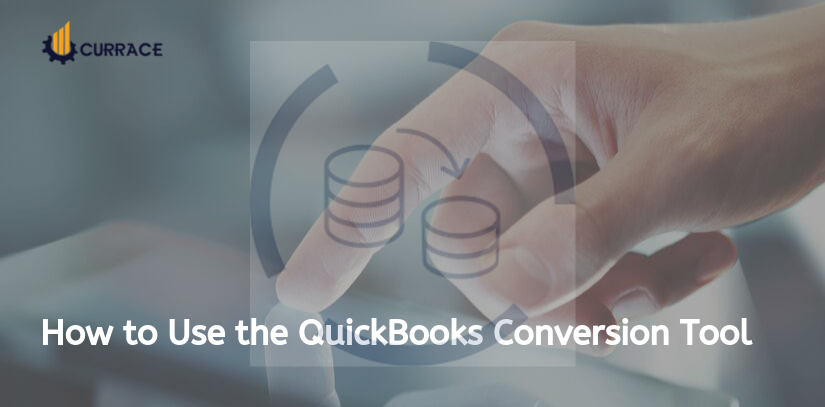
QuickBooks Conversion Tool
The QuickBooks conversion tool is used to convert other software business or company files to a QuickBooks-supported file. This tool is widely used because no one wants to perform dual tasks. You can simply convert your different software files into QuickBooks Desktop. For example, you can convert your Sage or Peachtree file to QuickBooks Desktop. Furthermore, you can convert Quicken to QuickBooks Desktop Pro or Premier.
Features of QuickBooks Conversion tool:
- This will helps to convert the other software file to a QuickBooks file
- Upgrade your data form the QuickBooks company file.
- It does not modify or change any changes to your existing data files.
- No Compro with security at the time of converting the data file.
- This provides the features to import data as per your needs or requirements.
- Creates a log file at the time of conversion to monitor the details later.
- Monitor the different running status of your business.
Table of Contents
QuickBooks Conversion Tool System Requirements
Below is the list of system requirements to run the QuickBooks Conversion Tool:-
- QuickBooks is installed and registered properly in your system. (Required QuickBooks Pro premier)
- Peachtree, Microsoft SBA 2006, or Microsoft Office Accounting must be installed in your system.
- At least window vista, it’s working also on win 7, win 8, and win 10.
- Minimum 512 MB Ram required.
- 2.0 .NET the framework is required to run QuickBooks Conversion Tool.
Steps to use QuickBooks Conversion Tool
Before going forward make sure you install and register QuickBooks Accounting Software. And also Peachtree is installed in your system. Below are the steps required to Convert your Peachtree and other software company files into QuickBooks Desktop:-
- After downloading open the QuickBooks Conversion tool.
- Next, select any one option from my own company or my client’s company
- Now select your other accounting software from the given options.
- Click on Next
- Now choose the company file
- Click on next
- Now select your QuickBooks product to convert and save the company file.
- Click on next
- Now select the conversion transaction or list only or list.
- Click on next
- Now choose accounting preferences as per the date & name.
- Click on next
- At the end carefully check the details
- Click on start
- This will take some so sit back, it depends on the size of the file.
- Now you will see the details of conversions.
- Finally, click on Finish
Note: If your company data is already in QuickBooks-supported format then you don’t need to convert your data or QuickBooks Conversion Tool.
How to convert Sage file to QuickBooks Desktop
You need to follow few simple steps to convert your Sage File into QuickBooks Desktop:-
- Go to Sage Company file to access the file
- In Pervasive 32-bit ODBC engine DSN Setup window, choose your company name as the Database Name
- Enter your Sage 50 company file password.
- Click on Next
- Select the QuickBooks product that you want to Convert.
- Choose the convert file button to start the process of converting the file.
- Now your file is ready to convert and you can see the converting file information on the convert window.
How to convert Quicken file to QuickBooks Desktop
You can use the conversion tool to convert Quicken 2012 or higher versions of Quicken files into QuickBooks Desktop or QuickBooks Desktop Enterprise. Use the convention tool within QuickBooks if you want to convert from QuickBooks 2018 or higher version to QuickBooks Desktop 2018 or higher. Furthermore, if you are looking for the best QuickBook conversion tools, you need to update the Quicken data file to the latest version before starting to convert the file.
Advantages & Disadvantages of QuickBooks Conversion Tool
Advantage
- Fastly convert the file to Quickbooks
- Convert file without violation of security
- Easily import data to QuickBooks Desktop
- Convert data files without the change of current file
- Easily monitor the converting process
- You can import lists, transactions and much more.
- Logfile generations to check the error details
Disadvantages
- They have also some limitations to importing data from different accounting software into QuickBooks Desktop software.
- Required client information like social security numbers.
- This is also required payroll general ledger and account balance information.
- QuickBooks conversion tool can’t convert lots of information like a paycheck, payroll item, job costing, purchase orders, etc.
Conclusion
Here we will discuss the QuickBooks Conversion Tool and use of this tool and much more. We hope you will clear all the details provided by us. Furthermore, if you have any queries regarding this topic then you are free to comment in the comment section.

