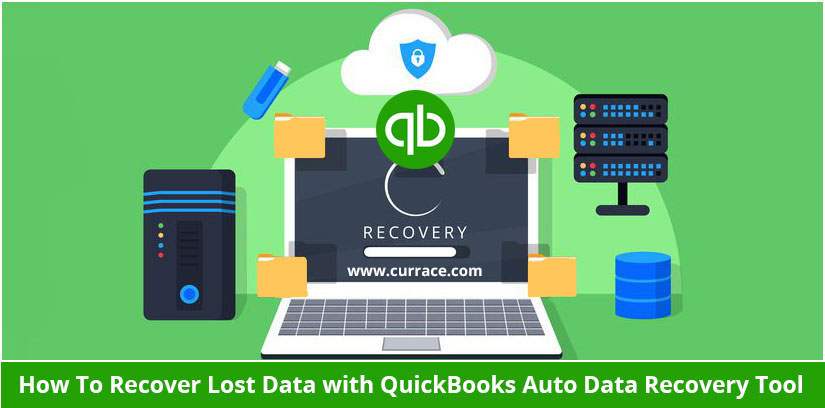
How To Recover Lost Data with QuickBooks Auto Data Recovery Tool
Almost all account-related software companies in the USA should know the importance of backing and restoring their financial data in a secure place. The economic data is related to the QuickBooks company file, which is to be stored in digital form on desktop machines and servers.
In today’s digital industry, every business should develop a rigid backup plan for efficiently managing their QuickBooks files. However, both small and medium-sized businesses (SMBs) fail to do it. To effectively restore and back up all the company’s financial data on secured servers, Intuit has invented the tool or a feature known as QuickBooks Auto Data Recovery (QBADR).
This tool will help to automatically create a local backup of all QuickBooks company files. In this blog, we will discuss the QuickBooks Auto Data Recovery tool, how it works, the steps of using it, how to recover lost data, and the pros and cons.
What is Auto Data Recovery in QuickBooks?
In QuickBooks Desktop, the Auto Data Recovery(ADR) feature grants the users all accessible permissions for recovering almost all companies’ data and to be stored securely on the servers. It helps in the fast recovery of lost QuickBooks files or data by enhancing the performance of the software.
The transactions, that are lost, can be restored by using the current transaction log file and making a copy of lost company files. Therefore, ADR helps in restoring all lost file transactions, however, it can only restore the last few hours of lost file transactions by making a copy of both lost company files as well as transaction log files.
In addition, Intuit data services can help in recovering lost data many times. However, these services take more time to restore company data, which means that the business owner can’t use the QuickBooks software for a longer duration.
The fastest way of recovering lost or corrupted data is by proper utilization of ADR tools. Thus, the tool should only be used effectively after all the troubleshooting tasks have been completed by a business owner.
How QuickBooks Auto Data Recovery Works?
If in case the QuickBooks file gets corrupted, or damaged or data has been lost then the Auto Data Recovery (ADR) feature helps business owners recover company data or QuickBook files to maintain data integrity and security.
Here we will discuss how QuickBooks Auto Data Recovery usually works:
- Creating an Automatic Backup: The QB software helps in creating a local backup of a company file with (.QBW) extension every 12 hours, which is fixed whenever the file is closed. Therefore, all the backup is stored on a server by making a separate folder.
- Creating a Transaction Log File: The QB software also creates a transaction log file with (.QBW.tlg) extension next to an already created backup (.QBW) file. This transaction log file stores all the transactions that are completely entered into the company’s file since the last backup has been taken.
- Creating an ADR Folder: When the QB software locates that company’s file (.QBW) has been corrupted or damaged, it tries to recover all possible data by using the current transaction log (.QBW.tlg) file and also makes a copy of the old backup (.QBW) file.
- Copying and Verifying the Process: The QB software first copies both the current transaction log (.QBW.tlg) file as well as the last backup (.QBW) file with a separate folder termed “Auto Recovery”, which is found in the same folder where all company’s data are stored and then verified it.
- Attempting for Recovery: The QB software then performs multiple attempts to reapply all the transactions from the transaction log file (.QBW.tlg) to the last backup (.QBW) file. If the file is repaired successfully after performing multiple attempts, the company’s data is recovered and stored in a new file with (.QBW) extension.
- Performing Manual Steps for Recovery: If sill the software is unable to recover the company’s data automatically by using ADR files then perform some steps manually, which helps to recover the company’s data by using the files in the Auto Recovery folder. The software will provide the necessary steps on how to use these ADR files to recover the company’s data easily.
Using QuickBooks Auto Data Recovery
In QuickBooks, some general steps should be followed, if a file gets damaged or corrupted and can be restored by using the ADR files.
1) Locate the ADR Files: To find the ADR folder, first of all, the user needs to look into the same directory of the company’s file. There is a separate folder, whose name starts with “Auto Recovery” and is followed by a series of letters and numbers.
2) Restore the Data: If a company’s file becomes damaged then the user can attempt to restore it by using the ADR files.
3) Identify the ADR Files: A user should look for the most recent backup folder with .QBW.adr and .QBW.tlg.adr files.
4) Copy and Rename the ADR Files: A user should copy the ADR files to a new location with a separate folder and remove the “.adr” file extension from both files.
5) Replace the Original Company Files: A user should replace the original company files and transaction log files with the recovered forms.
How to Recover Lost Data with QuickBooks Auto Data Recovery
If the data is corrupted or wrongly deleted then using the QuickBooks Auto Data Recovery (ADR) tool the lost data can be easily recovered.
For how to recover the lost data with this tool, there is a step-by-step comprehensive guide.
Step 1: Locate the ADR File Folder
The first step is to locate the QuickBooks company file. It is generally stored in the folder where all QuickBooks data has been permanently saved.
After that, find the ADR version of the company file. The QB software automatically creates a local backup copy of company files and stores it in a new folder. The current location of this folder depends on the version of QuickBooks software as well as the operating system.
Step 2: The second step is to verify and copy the ADR Files.
In this, to identify the correct files, look for files with files (QBW.ADR and .TLG.ADR) extensions.
These files automatically create backups with the help of QuickBooks software. After that, copy the ADR files to a separate location. Then, create a new folder on the desktop or in a different location. After creating the new folder then copy both the file extensions (.QBW.ADR and .TLG.ADR ) into the new folder.
Step 3: The third step is to rename the folder and restore the ADR files.
After that, remove the.ADR file extension from these two files. This will help to restore the files with their original file names (.QBW and . TLG).
The files can be restored to the original location by copying the restored. QBW and . TLG files from the new folder. It then comes back to its original location where all QuickBooks company files are stored.
Then, overwrite the existing files if the dialogue box appears with a message.
Step 4: The last step is to open the QuickBooks software and then verify the data to ensure security and integrity.
To open the QuickBooks software, launch it and open company files. To verify the integrity of data, check if the data has been successfully recovered or not. Also, check if there are any problems or lost transactions.
By following the above steps, a user should be able to recover the lost data by using the QuickBooks Auto Data Recovery tool effectively.
Advantages and Disadvantages of QuickBooks Auto Data Recovery Tool
There are some benefits and limitations to using the QuickBooks Auto Data Recovery tool, which is available in QuickBooks Premier and Pro editions.
Advantages
- User-Friendly Software
- Automatic Backup Facility
- Data Reliability and Recovery
- Minimize Software Downtime
- Data Security and Integrity
Disadvantages
- Data and File Size Limitations
- Software Compatibility Issues
- Time Backup Dependency
- Limited Third-Party Tools
- Difficult Recovery Process
- High Labour Intensity
Conclusion
In small and medium-sized businesses, there are cases of data loss or file corruption, so it is essential to effectively use the QuickBooks Auto Data Recovery tool. To minimize the risk of data loss in QuickBooks accounting software then regular backup and file management tasks should be performed.
Thus, the tool is a relevant feature for maintaining data integrity and security from the problems faced during the recovery process easily. However, its effectiveness can differ depending on the intricacy of the data corruption and the timely completion of backups. For the requirement of either critical or large-scale data recovery, QuickBooks users may need to acquire additional recovery methods or assistance from a qualified professional.

