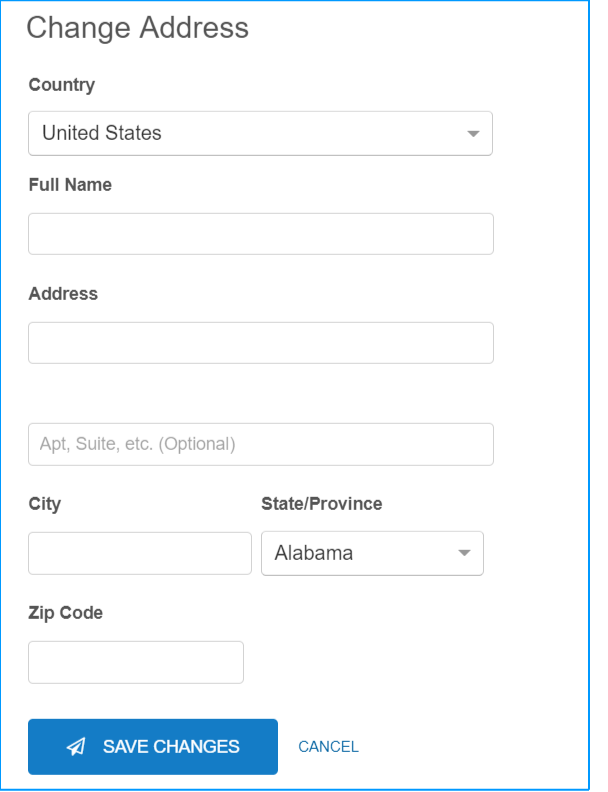How to Update Your Quicken ID Profile Information
Oops not able to work on quicken. May be forgotten quicken id and password due to any other reason and you are not able to log in. Now want to update your quicken id profile information. Then this blog helps you in all possible ways. Read it carefully and you will get all your answers about how to update your quicken id profile information.
As you know quicken is a money management application and its serving for so many years and it’s a very popular application. It is having so many users also but still, people face difficulties in how to update the quicken id profile information like username, password, address, phone numbers, and many more. It is very simple to update your profile information in quicken.
Sometimes users stop using their email id which they have registered on quicken but still want to access that registered id quicken account. But now they forget their password for the registered email id. But still want to use that account. For that, they have requested quicken to get their quicken account back. For that, you need to change the email address for your quicken account.
Steps to update your Quicken ID Profile Information
- Firstly you need to open your explorer
- Now you need to go to the quicken sign-in page. (click here for quicken sign-in page)
- Then you need to login into your quicken account
- Now it will ask you for the account verification by sending 6 digit code on your registered mobile number
- Then you need to enter the 6 digit code
- At last click on the submit button.
If you don’t receive the code then you can change the method on receiving code. You can ask for the email or for the call to receive a code When you successfully logged in to your quicken account then you are allowed to do the changes.
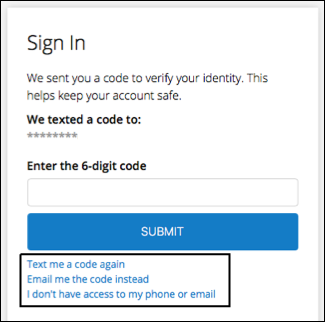
Steps to update the name
- Firstly you need to login into your quicken account
- After that click on the change name option
- Then you need to update your first name and last name.
- Then you need to save the changes that you have made.
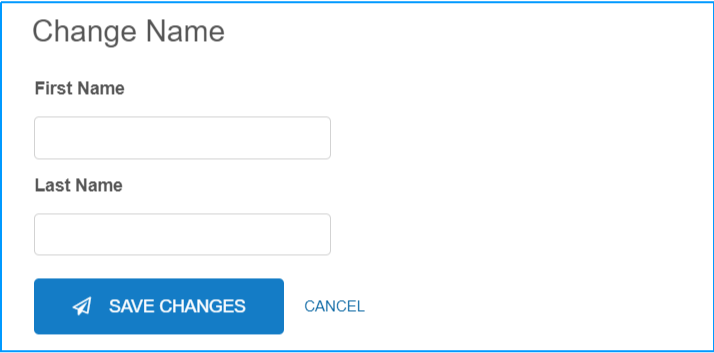
Steps to update email ID
- Firstly you need to login into your quicken account.
- After that click on the update email Id
- Now update the email id which you want to be your quicken account profile
- After that enter your account password
- At last, you need to save the changes.
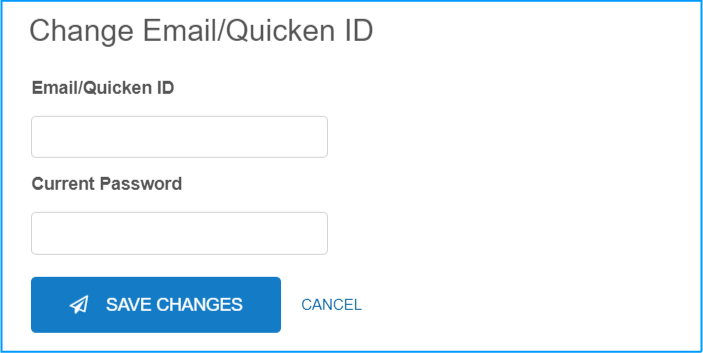
Point to be Noted : If you are not using your email id on which quicken id registered. In that case you need to create a new quicken id for that email id which you are using. But if you want to use old quicken id then you need to fill the form for requesting to change your email id.
Steps to change the quicken account password
- Firstly you need to login into your account.
- Now you need to click on the change password button
- After that, you need to enter the present password
- Then you need to set a new password
- At last, you need to save the changes
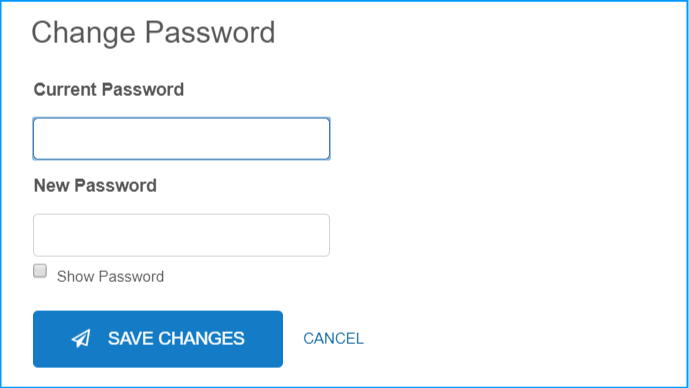
Steps to change the phone number
- Firstly you need to login into your quicken account
- Now you need to click on the change phone button
- Then enter the phone number which you want to update
- At last, you need to save the changes.
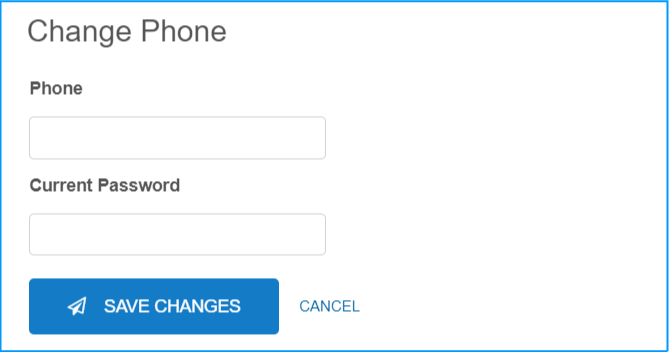
Steps to update the address
- Firstly you need to login into your quicken account
- Now you need to click on the change address button
- Then you need to enter the address which you want to update
- At last, you need to save the changes