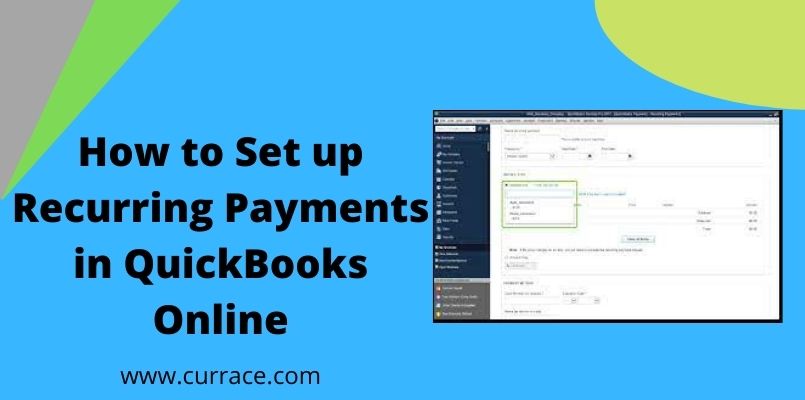
How to Set up Recurring Payments in QuickBooks Online?
Do you know that quickbooks Online allows you to do the recurring monthly or weekly payments automatically? Let us guide you through this process, How to set up recurring payments in quickbooks Online automatically. With this, you don’t have to worry about the payments that you have to make on a regular weekly or monthly basis which can save you much time to do other work. These payments could include your credit card payment or your vendor payment.
For your small or medium business, you can use the automatic payments option to increase your customer service and it can also help in increasing sales. And for all the automatic transactions done for your account, you will receive an email that can help you to keep yourself updated.
Table of Contents
What is a recurring payment and automatic Payments?
Recurring Payments are those payments that you have to make repeatedly after a fixed interval of time, For ex: Mobile Bills and other subscriptions. And Automatic Payments are those when these payments are made automatically at a fixed time using some third-party software like quickbooks.
Steps to Set up Recurring Payments in quickbooks Online?
Please note that before you set up the recurring payments in quickbooks Online you will need to ask the client/customer permission to do this. This is a legal requirement for the recurring payments process.
- Click on the plus(+) sign on the top of quickbooks online and then click on “Sales Receipts”.
- In the next step, you have to choose the customer for which you want to set up the recurring payments and then you have to choose the product they want.
- Select the payment option and then click on the “Make recurring” Option.
- Now in this window you have to choose the name for the template so that you can remember Which payment is this and in the type select schedule.
- Select the interval in which you want to pay or charge the customer and the start date of these to start the recurring payments from.
- Now enter the number of times you want this recurring payment to happen automatically and then you can save the template.
How can you Set up The automatic recurring Vendors payment?
While automating a vendors payment if you have already created a check for the vendor you can use anyone on these three methods:
- Check Detail Report
- From the Register
- From the Vendor center
Check Detail Reports
- click on Reports > Banking and the Check Details.
- In the next window change the type of transaction to check and name the vendor.
- Now search for the check and double click on it to memorize it.
From The Register
- Click on the Banking Menu.
- Select Register.and If you use multiple accounts in quickbooks you need to select the right accounts for payments.
- Again you have to search for the check and double click on it to memorize it.
From Vendor center
- In The Vendor’s menu select vendor center and Click on Transaction.
- Choose the check Option and search for the check and double click on it to memorize it.
If you did not create a check before then you can write a check and memorize it.
- Inside Banking Menu > Click on Write check and then fill the check as you want then save and close the check.
Now to automate the payment you just need to memorize the check.
- In the check window press ctrl+M keys together.
- Choose reminder option > In how often choose the frequency of the payments.
- Next Choose the next date of payment and the remaining number of payments you have to make.
- In “Days in Advance to enter” Enter the number of days you want to get notified or remind you of a transaction. Select 0 if you want to get notified on the same date.
- After you click “OK” It will memorize the check and you will be redirected back to the Write Check Window.
- For automatic payments you can just modify the check number and click on save and close the window.
Setting Up the quickbooks ACH Payments?
ACH Payments are automated payments that are fast, secure, and paper-free payments Which can help in saving a lot of time and resources. ACH Payments are Simple and easy-to-use payment methods with a high level of accuracy. If you want to learn more about ACH payments and How to set them up for automated Recurring payments You can refer to our Blog on quickbooks ACH Payments.
Benefits Of Automated Recurring Payment
After Knowing About the automated recurring payments you may ask Why do I need this. I can just remember the dates and make the payments myself. This way I can track where my money is going? Here are some points that may be able to change your mind about that:
- It helps in increasing convenience for the customers. With this features customers will get their money on time which will help in creating a positive image for your business. Which will increase sale of your product.
- No Late or missing payments. Once you set up this feature your payments will never be late again and you will not miss any payment because You don’t have to remember about the payment after setup .
- It saves our time because we don’t have to remember which payment we have to make. quickbooks online will do it automatically which will save the time of both owner and customer.
- IIt also helps in stabilizing the cash flow as all the payments are done automatically. You don’t have to worry about any late payment charges and small business owners don’t have to use their personal funds for payments.
Related FAQs
Question: How much Do I have to pay for using the Recurring Payments feature?
As a quickbooks Online User, you don’t have to pay any extra charges for using this feature. As this feature is already a part of your quickbooks Subscription and you just have to pay your subscription fee and there is no Hidden Charge.
Question: When Will I Get the Money In My Bank Account?
Generally, the waiting time for receiving the fund in your bank account is 5 to 7 working days but some time in the case of ACH payments It can take 7 to 10 working days to receive your payments.
Question: What is the authorization form for Recurring payment?
It is a document that gives a business owner permission to charge the credit card to do the recurring payments. The merchant can only use the card or the time that is written on it.
Question: Does quickbooks Online memorize transactions?
Yes, quickbooks Online can memorize transactions. In which you can save the details of a transaction and create a template of that transaction to use for future use.

