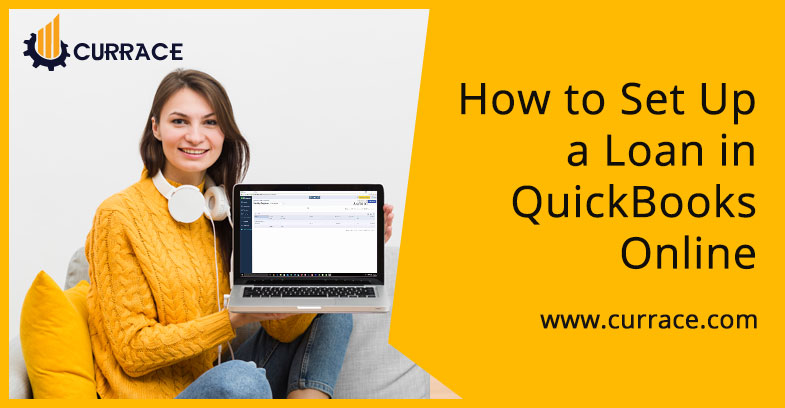
How to Set Up a Loan in quickbooks Online
As you are aware that quickbooks is accounting software and it understands the need of the business. quickbooks are having a lot of features that make our work more easy and accurate. Sometimes a business needs to borrow money to raise their capital for investment or for purchase. This money is recorded as a loan or as a liability in the accounting books and we need to track this borrowed money. How money is flowing, how much loan is left after payment of some amount etc all these things need to be taken care of.
quickbooks is having a feature with help of which we are able to set up a loan in quickbooks.
In quickbooks, you can record liability or loan for the long term and for the short term also. quickbooks maintains records as an opening balance, interest, and managers balance sheet. If now you want to know How to set up a loan in quickbooks online, then read complete
How to Set Up a Loan in quickbooks Online
Setting a loan in quickbooks is not so difficult. Just you have to follow these steps:
Solution 1: Create a loan account or liability account
- Firstly open the quickbooks
- Then go to the settings and from the settings window choose charts of account.
- Now you have to create a new account by selecting a new button.
- Now search account type from the drop-down button and after that select non-current liability option
- Then select current liabilities if you want to pay the loan at the end of the financial year.
- Select notes payable from the detail type dropdown button.
- Now enter the name of the account which tells the reason for the loan.
- After that choose the date of the financial year
- In the unpaid balance, the field enters the amount and the date.
- If you want to immediately track the loan then enter today’s date
- Then save the account and then close it.
Solution 2: enter an opening balance sheet
- Firstly you have to select the plus icon and then choose a bank deposit from the list.
- Then go to the drop-down list and now choose the account where you want to deposit the loan funds
- Now enter the deposit date of the loan
- Then save it and close the window.
Solution 3: record the loan money
- Firstly select the new icon and then select the journal entry
- Now select the liability account from the Account dropdown list.
- Enter the loan amount in the credit column
- Then select a suitable asset account from the Account dropdown list
- Then enter the same loan amount in the debit column
- Then save the account and close it
Solution 4: record a loan payment
- Select New from the file menu and the then select cheque
- Add the cheque number of the cheque which you have given for a payment using an actual cheque.
- If you use EFT to withdrawn then enter a debit or EF on the cheque field
- After that in category details enter the required information as needed:
- Enter the liability account and the amount of payment
- Enter the expense account and the amount
- Enter If there are any additional fees along with the amount
- Then save it and close the window.
Solution 5 : get in touch with the quickbooks support team
If the bank connection is not working then follow these steps;
- Account: enter the name of the customer-related to the amount.
- Received from: enter the customer name or company name attached to the loan
- Memo: enter the description of the loan
- Payment method: select the payment mode connected with a loan payment
- Ref No: write down the cheque number
- Class: insert facts and figures required for class tracking
- Fill the amount interest on the loan
- Then click on the Save button
I hope now you clear about How to set up a loan in quickbooks online if you have any advice or suggestion related to that then leave a comment.

