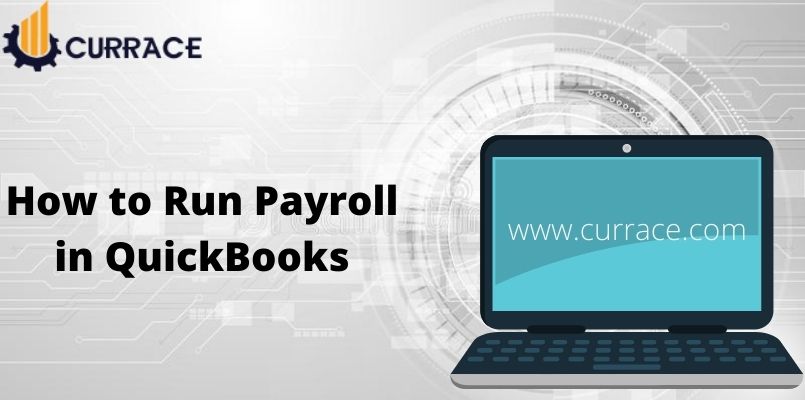
How To Run Payroll In quickbooks
Some people are having trouble in finding some quickbooks features, one of the most queried questions I have seen in recent times is How To Run Payroll quickbooks?
QB is available in two versions one is its QuickBooks Desktop and the second is Quickbooks Online. So, in this article, we are going to see all the possible ways How to run payroll in QuickBooks in both versions, QuickBooks Desktop and QuickBooks Online?
Table of Contents
Why do we need to Run Payroll in Quickbooks?
Before, going to know how can someone run payroll in QuickBooks Online. Let’s first understand the need to run payroll in QuickBooks?
No matter what if you are a small size company or medium-sized company. Every employee needs to be paid for their work. This requirement of paying salary or wages to the employee leads to the feature of payroll in QuickBooks.
If you are thinking about what are features can I get from payroll in QuickBooks? That depends on your subscription to payroll in QuickBooks.
Currently, QuickBooks offers three different subscriptions for its payroll feature. And Customers can choose any of the subscriptions among these 3.
Namely, these subscriptions are Basic, Enhanced, and Full-Service
- The Basic subscription which costs $29 per month has the features such as Payroll Support, Payroll Processing, Payroll Checks, Direct Deposit, W-2 Employees, and 1099 Employees.
- Whereas the Enhanced subscription includes all the features of Basic subscription and it has some additional features too like Tax Forms and E-Filling. All these features come under $45 per month subscription of payroll which is an Enhanced plan.
- The third and most costly subscription is Full-Service which costs $109 per month and the features it includes are all the features of the Enhanced plan and additional features such as Automatic Payroll Processing, Automatic E-Filing, Payroll Setup, and Year-End Forms.
So far, we see the need and features of payroll in QuickBooks and now we are going to see How To Run payroll In QuickBooks for QuickBooks Desktop and QuickBooks Online?
How To Run Payroll In QuickBooks?
For QuickBooks Desktop
If you are setting up your account for the very first time for payroll in QuickBooks Desktop. There are some things that you should do first, before going for payroll in QuickBooks Desktop.
First request with all your employees that they should enter their timing or working hour or login/logout time in QuickBooks.
Secondly, you have to add a bank account from which you can pay your employees by using the payroll feature in QuickBooks. If you want you can add a business account for your convenience.
Now we are ready for the showdown i.e., to know how to run payroll in QuickBooks.
Step 1
First, you have to go to the ‘Employee’ tab, from there select ‘Payroll Center’, after that click on ‘Pay Employees’.
Step 2
After successfully doing step 1, now you have to select which type of payroll you want to do, scheduled or unscheduled.
If you choose scheduled payroll, then you have to assign the name of the employee for whom you want scheduled payroll.
For doing the same, go to the ‘Employee Tab’, then select the name of the employee, after that go to the ‘Payroll Info’ of that particular employee, and then schedule a payroll with ‘Payroll Schedule’
If you choose the second option which is unscheduled payroll, then it will take effect immediately and then it takes you to step 3.
Step 3
After choosing scheduled or unscheduled payroll, now it’s time to enter some more details like payroll information, the date from beginning to the check date.
Now You have to choose the bank account from which you are going to assign the checks. After doing the whole Payroll Information process, you can do it for as many employees as you want.
Step 4
Once you are done with Step 3. Then quickbooks gives you a summary of what have you fillup in the Payroll Information. Carefully, review it and if anything looks suspicious or incorrect or wrong, then you can correct it.
And if everything looks good and all the paychecks are corrected and look as you are expecting. Then you can move to the next step by clicking on ‘Create Paychecks’
Step 5
Once step 4 is done, then congratulations, you have done good and now you have successfully created paychecks for your employees.
At the final screen or window. You can see the option of print all the paychecks are you created for your employees. If you want you can print it all out.
Or, additionally, you can do the direct deposit processing for your employees.
For QuickBooks Online
If you are new to QuickBooks Online, then before doing any payroll you have to fill up some details about yourself, and your employees.
For starting this, go to the ‘Payroll’ tab, then go to the ‘Employees’. If this is your first time, then you will see the ‘Get Started’ option, click on it.
After doing that, now you have to answer some general questions about yourself and your employees.
And After filling in all the necessary details, now you can add your employees.
After adding employees, now you have to add more information about your employee’s payroll like scheduled or unscheduled payroll and other such things.
Once, you are done with all the set up things, and now it’s high time to see how to run payroll in QuickBooks online.
Step 1
As we have seen in QuickBooks Desktop that we first have to go to the ‘Payroll Center’, but here in QuickBooks online we will go to the “Run Payroll”
Step 2
After step 1, now we are at step 2, where we have to enter the hour of the employees, like how many hours they worked on a daily basis.
After filling in the hours of the employees, select ‘Preview Payroll’, which will open the window with all the information you entered for employees, like their working hours.
If anything looks incorrect or wrong to you, you can edit and correct it. And if all looks good to you then you can move on to the next step.
Step 3
After done with step 2, now it’s time for you to assign the paychecks the same as we did in QuickBooks Desktop.
For doing this, you have to assign the hours from the beginning to the check date. And also you have to select or enter your bank account details from which you want to assign the paychecks.
Once, all these things are done. Now you will see again a preview window with all the details you just entered. Verify it very carefully, because it’s your final chance to edit and correct any mistakes. After issuing the paychecks there will be no option for edit.
Step 4
Now, after finishing with step 3, you assigned the paychecks for your employees. And in the final window, you can see the option of print all the paychecks you just assigned for your employees.
There is another option too which is direct deposit processing, if you want you can select this option too as well.
Conclusion
In this article, we saw how we can run payroll in QuickBooks Desktop and QuickBooks Online as well. And in addition, we also saw how can we set up QuickBooks for payroll if we are using it the very first time.

