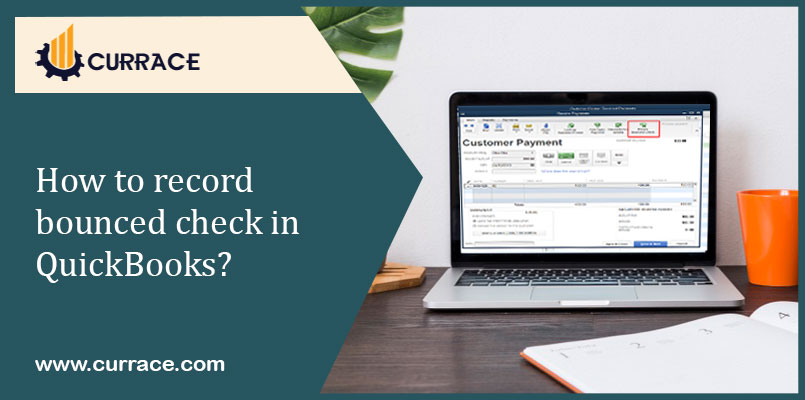
How to record bounced check in quickbooks?
If you are facing difficulty in how to record bounced checks in quickbooks then this blog is for you. Here we are going to discuss a complete steps by step recording procedure.
When the check is being received by the customer and the customer doesn’t have an insufficient balance in their bank account, the check gets bounced. Sometimes, it is very tough to record bounced checks so quickbooks software is useful for recording these bounced checks.
These bounced checks not only impact your bank balance but also affect account receivable.
If you have a balance in your bank account so the bounced checks will get reduced the amount of your account balance.
Also your bank will charge NSF (Non -sufficient fund) fee.
If you want to reconcile your bank account so you have to record all the bounced checks in quickbooks.
Table of Contents
There are three Steps To Record Bounced Checks In quickbooks Online
Follow these 3 steps to record bounced checks in quickbooks:
- Record the decrease in the balance in your Bank Account.
- Record the NSF (NON- SUFFICIENT FUND) fee.
- Bill your customer the NSF fee.
Record The Decrease In The Balance In Your Bank Account
If you will record the bounced checks in quickbooks online so you can see the record the bounced checks always and you have to record by check window by the following steps:
- First, you will Go to the homepage of quickbooks online.
- You will click on the Plus Sign, you will see the option of the drop menu, in it, you will see the different categories.
- Then you will select checks from the vendor category.
- After that, you will see the write check window.
- Now you will provide the necessary information include:
- Payment Date: write the date when your check was returned.
Bank account:select the bank where your check was returned.
Payee:select the customer whose check was bounced.
Account: select account .
Description: write the information regarding bounced checks .
Memo: write additional information regarding bounced checks.
Account : write the account in which check was returned
Check no. : write the NSF (non- sufficient fund) fee
Save : At the last , you will save all the information regarding bounced checks and close the window.
Record the NSF (Non- Sufficient Fund) Fee
You will need to write the necessary information includes:
Payee :select your customer and his bank
Bank account: select the bank where check was bounced
Account: select the account where your fee charged
Ref no.: write the NSF fee
Description: write appropriate information about bounced check
Save : save all information about bounced check.
Record A Bounced Checks With An Expense
- Firstly, Select the New file.
- then you will Select Expense or Add expense.
- After that, select the name of the customer whose check was bounced.
- After Selecting the name of the customer, select Account Money as it was in the check.
- If you insert a date, you will find the bounced check into the payment date field and select from different categories.
- Select Account Receivables.
- Enter the amount which was in Bounced Checks from the Amount category.
- Enter a note, such as “bounced cheque” or “NSF cheque. you can give a note according to your wish .”In the Description field,
- Now you have to save and close it.
The Bank Charged Service Fee From You
.You have to record each and every transaction for that :
- First, Select the New file.
- Now, Select the Expense form Under Suppliers field.
- Select bank from the payment date drop-down menu.
- From the Payment date field, you have to enter the date when the cheque was bounced.
- Enter your charged amount in the Ref no. field.
- Select the Bank Charges expense account from the drop-down list in the Account field and Category details.
- Enter the service fee charged by the bank in the Amount column.
- At the last, you have to save and close them and select.
Steps to Create an invoice
You have already a record of not receiving the money, the service fee charged by the bank from you and now you have to make the original customer invoice “open” and unpaid. You can resend the original invoice to your customer and charged extra for Bounced Cheque, for you will create your own invoice.
- Select the New file from the menu option.
- Select invoice from under customers.
- Select the Customer name and enter the date when the cheque was bounced in the Invoice date field.
- From the Product/Service column, select the service fee charged by the bank for the Bounced cheque created from the drop-down list.
- Enter the fee charged to the customer for the bounced cheque.
- In the Message on statement field, enter a note. Inform the customer what this charge is for and why.
- After that Select and Save the information and close the window.
For Sending a Statement to Customer
- Select Sales or Invoicing from the left menu.
- From the Customers tab, select the name of the customer who has taken the bounced cheque and then opens the Transaction List.
- Select Statement from the New transaction drop-down list.
- Select the Statement Type to create from the drop-down list.
- Enter the Start Date, End Date.
- You’ll see your note about the second invoice in the description bar and why you’re sending it to them.
- Select Print to take a copy of the statement, or select, Save and create an email sent to the customer with the statement attached.
conclusion:
I hope the above information regarding how to record Bounced Checks In quickbooks online will help you.

