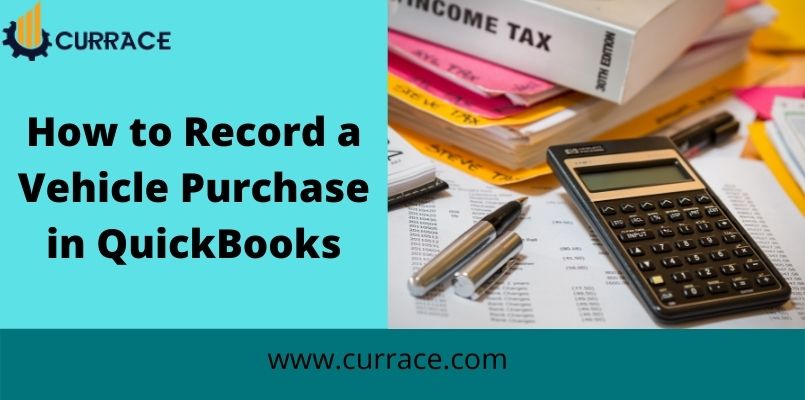
How to Record a Vehicle Purchase in quickbooks?
We all want our money to invest in the best asset. And one of the best assets in the accounting world is fixed assets. Fixed assets are those assets in which a buyer or a customer invests their money by buying an asset for a long time or for a lifetime for some fixed assets. Some examples of fixed assets are vehicles, land, and machinery.
Fixed assets are the most expensive assets and with time their values may decrease or increases. Like for vehicles, their values decrease with time but for lands or houses or even gold, their values will absolutely increase with time.
So for all these reasons and fluctuations in values. It is recommended to record the values of such purchases. If you want to record such purchases and you own quickbooks but don’t know how to do it? Then, my friend you are at the right place, in this article we are knowing to know how to record such purchases in quickbooks.
For better understanding, I am going to explaining how to record such purchases in quickbooks with a vehicle purchase. Why am I taking the vehicle example, because the vehicle is the most relatable purchase and everyone can relate to this situation with how to record a vehicle purchase in quickbooks?
Table of Contents
Record a vehicle purchase in quickbooks
Asset Account creation
For recording a vehicle purchase in quickbooks, first, you have to create an account for your fixed asset, in our case, it is a vehicle purchase.
- For doing this, first, go to the ‘Charts Of Accounts’
- Then click on the ‘New’ option
- After that from categories select ‘Fixed Assets’
- Now, enter the name and description of the account, you are going to use for recording a vehicle purchase
- After that select the ‘Detail Type’
Once your account creation is complete, now it’s time to add the purchased vehicle to the newly created fixed asset account
For this, you will have to also handle the depreciation (which I explained at the beginning of this article) and any loans and liabilities that come with this new asset.
Now, we know all the different factors we need to record in accordance to record a vehicle purchase in quickbooks
Liability Account Setup
Its time to set up the Liability Account
If you purchased a fixed asset on a loan or EMI payments associated with it, it will come up under the liability account.
And for setting up a liability account-
- First click on the ‘Gear Icon, after that select ‘Account and Settings’
- Then click on the ‘New’ option
- Now, from the provided options select ‘Long Term Liability’ and now click on the ‘New’ option
- Now, enter the name and description of the account, you are going to use for recording a vehicle purchase
- Finally, at last, click on the ‘Save’ option
Now, you have to decide which version of quickbooks you have, and then accordingly to your quickbooks version, the next process of purchase is.
Record a vehicle purchase in quickbooks
For quickbooks Desktop-
- Login into your quickbooks Desktop, and from there click on the ‘add +’ option
- After that select the check option
- Now, enter all the necessary details
- Then, choose the option of ‘Bank or Credit Account’
- From the ‘Category’ choose the ‘drop-down menu’
- Now, choose the asset account for recording a vehicle purchase
- Enter the amount of the vehicle
- At the last step, click on the ‘Save and Close’
For quickbooks Online-
- Login in to your quickbooks Online
- After that add the item into your fixed asset account, choose the ‘List Menu’ and after that, select the ‘Fixed Asset Item List’
- At the bottom left side of quickbooks Online, there will be an ‘Item’ option, click on it
- Now, click on the ‘New’ option for adding the new one
- Next, Enter the details of the account which is going to connect with your fixed asset account and also enter all the details of the vehicle
- Now, in the Asset section, enter the details of the new vehicle purchase
- At last, Click on the ‘OK’ option for continuing.
Method to record a vehicle loan purchase in quickbooks
Now we are going to know how can we record a vehicle loan purchase in quickbooks in both versions.
For quickbooks Desktop
- Login into your quickbooks Desktop, and from there click on the ‘add +’ option
- After that select the check option
- Now, enter all the details which are showing on the screen, and check the option once you provide all the information
- Now, enter the check number if you issued a check, otherwise, enter the details of direct withdrawal or the EFT if you pay online
- Now, provide the details of EF or Debit
- This is a very important step, read all the details in the Account details carefully and check the appropriate options, which are applied to your vehicle purchase. Such as the amount of the principal and liability account of the loan. Amount of interest, and any additional fees that are applicable.
- Now, at last, click on ‘Save and Close’
For quickbooks Online
- For doing this, first, select ‘Gear icon’, go to the ‘Charts Of Accounts’
- Now, click on the ‘+’ icon and add the new account
- Then, choose the applicable option from current or long-term liability
- Enter the details of the liability
- Now, select the ‘Next’ option
- Specify your account and enter the account details
- Leave, the field name as Unpaid Balance as blank
- At last, click on the ‘Save’ option

