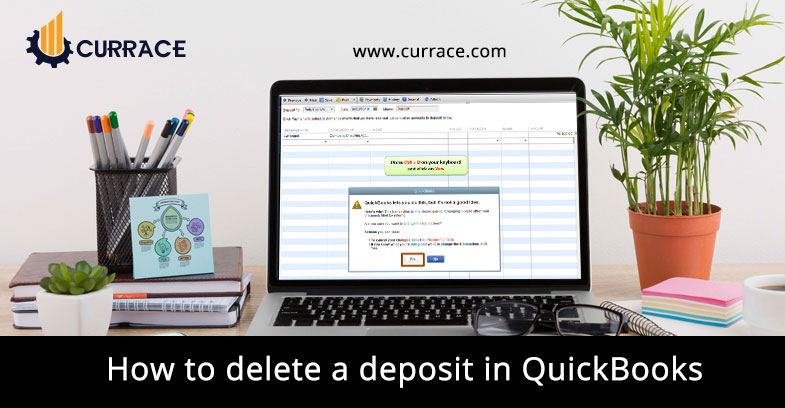
How to Delete a Deposit in quickbooks Online & Desktop?
quickbooks is accounting software that has many features. These features help us to make our work more effective and accurate. It helps small and big business housing to work across global and helps them to run their businesses smoothly and meet their financial goals properly. Working On quickbooks is very easy but with some features, is very complicated. In this blog, we will discuss how to delete a deposit in quickbooks.
quickbooks users record their deposits in the software which is similar to bank records. In bank records, each and every transaction is recorded. So quickbooks software allows its users to connect their bank accounts with quickbooks and do their daily basis transactions directly. But sometimes we simply add a transaction and what we recorded in the transaction has an incorrect value. Then in such situations, we have to delete the deposit from quickbooks. If you want to know how to How to delete a deposit in quickbooks
- Deposited payment
- Undeposited payment
How to delete a deposit in quickbooks
Did you want to delete a deposit in quickbooks or want to learn How to delete a deposit in quickbooks then follow these step by step procedure, with these step by step procedure you can easily delete depoits.
- Firstly you have to click on the list at the top of the menu bar.
- Then click on the chart of the account option.
- Then you have to double click on the account
- After that click on the deposit
- If you want to delete some particular payment then you have to select that payment from the list.
- After selecting payment now click on the edit tab that is located on the top menu bar.
- After editing then choose the delete line .
- You can select Delete Deposit if you want to delete the entire deposit
- Finally you have to click on the ok button when it will ask if you want to delete.
Steps to delete payment from quickbooks
- Firstly Open the ‘quickbooks’, and then open the company file.
- After opening the company file go for the ‘Banking’ menu and then click the ‘Make Deposits’ option.
- Now select the line included payment you want to delete, and click on the ‘Edit’ menu to select the ‘Delete Line’.
- To save the changes click on the ‘Save’ option.
- Then in the next step click on the ‘Lists’ menu, and then on the ‘Chart of Accounts’.
- Open the bank register by clicking on the ‘Undeposited Funds’ option.
- Now click on the ‘Select the duplicate payment you want to delete’.
- At the last click ‘Edit’ and select the ‘Delete Payment’ option.
After reading this post you can easily understand How to delete a deposit in quickbooks. If you have any suggestions or advice related to this post then leave a comment.

